Graphical front end
The graphical front end is the graphical user interface (GUI) the Algosim user works within.
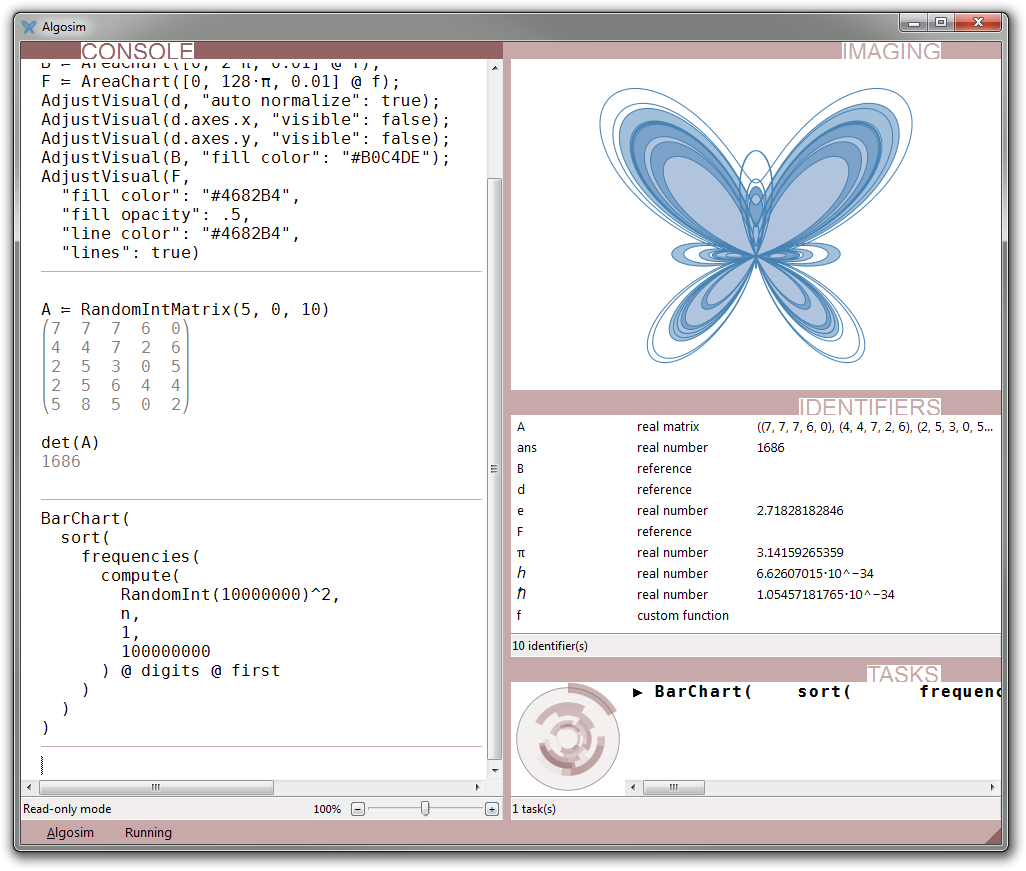
Each top-level window in Algosim consists of any number of “panels”, which are arranged in vertical and horizontal stacks; since a stack can also contain another stack, panels can be arranged in any rectangular grid imaginable.
The user can add, move, and remove panels freely using drag and dop, menu commands, and keyboard shortcuts. Additionally, the user can at any time apply a “layout”, which is a pre-defined arrangement of panels.
In the screenshot above, the main area to the left is the console where commands are entered and textual results are outputted. To the right is a vertical stack containing two panels, one 3D scene used to visualise data, and one instance of the Identifiers panel showing a current list of variables and other identifiers.
In the bottom-left corner of every Algosim window, there’s the Algosim menu, which can always be invoked by Alt+A:
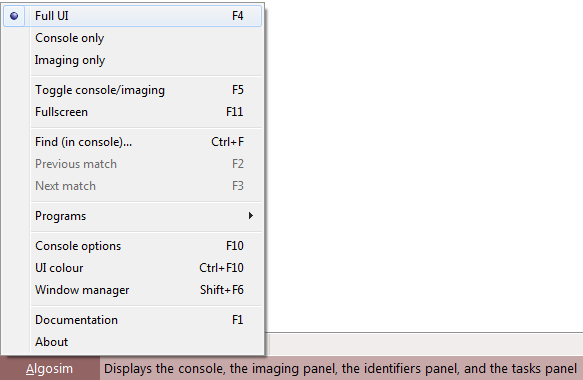
Here you can apply layouts, create and open Algosim programs, find tool windows (panels), enter the on-line help system, etc. Please note that every menu item in Algosim has an associated brief help text associated with it; when the cursor is hovering above a menu item, its help text is shown in the status bar next to the Algosim button.