Layouts
In the Algosim front end, each window consists of horizontal and vertical stacks of panels. You can freely add, move, and remove panels manually, but you can also apply “layouts”, which are preset arrangements of panels in a window.
The available layouts can be found on the Algosim menu at the bottom left, under the “Layouts” submenu:
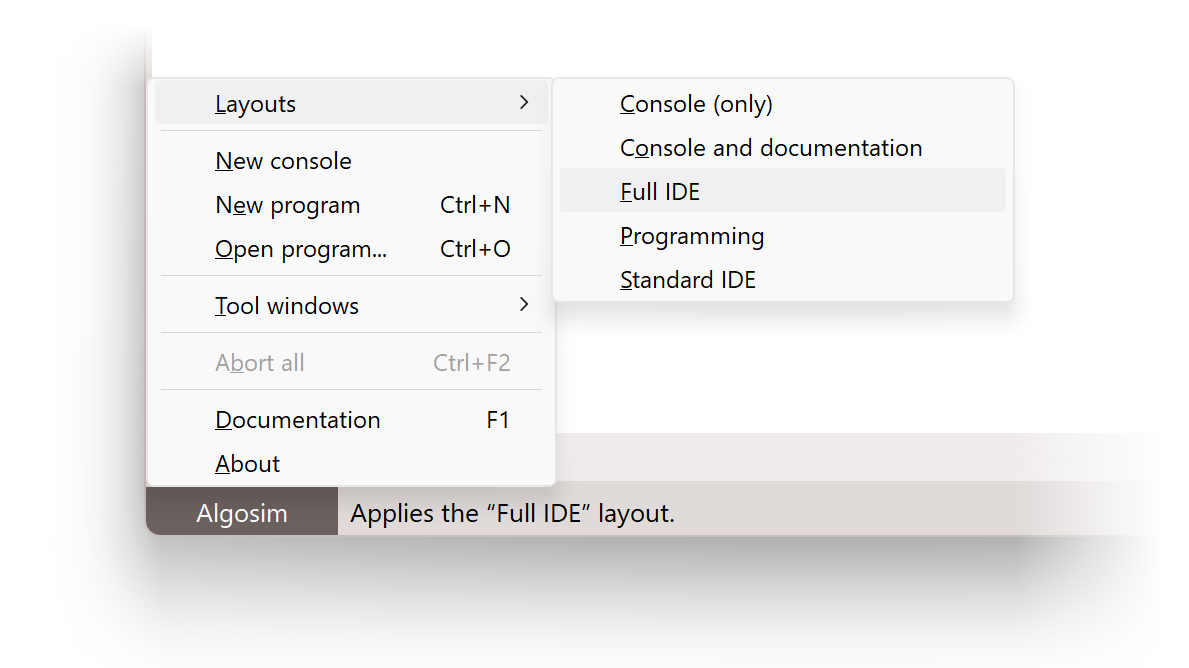
Standard layouts
By default, at least the following layouts are available:
Console (only)
Only a console:
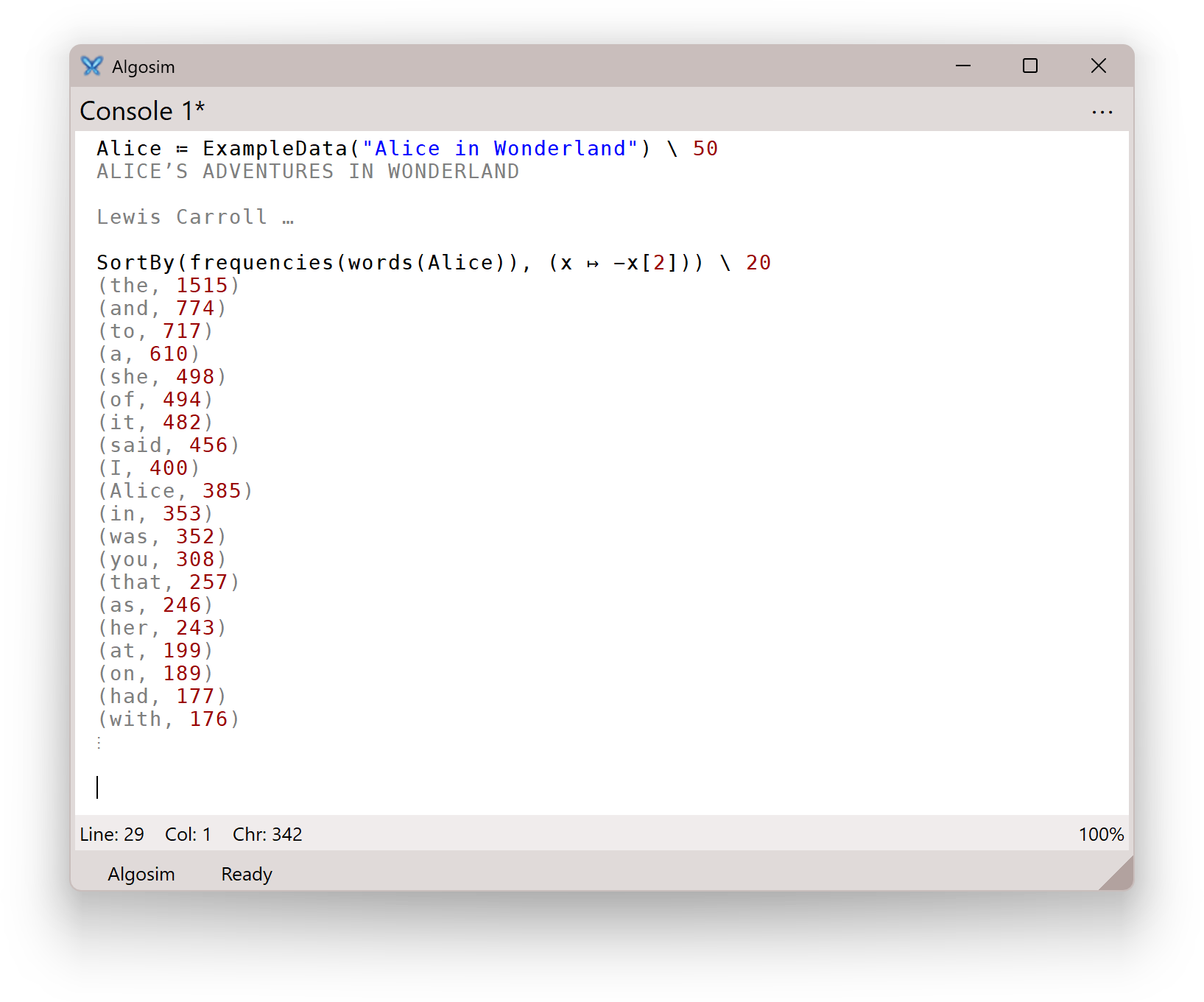
Standard IDE
A console to the left, and a vertical stack with an Identifiers panel, a Tasks panel, a Debug log panel, and a Clock panel.
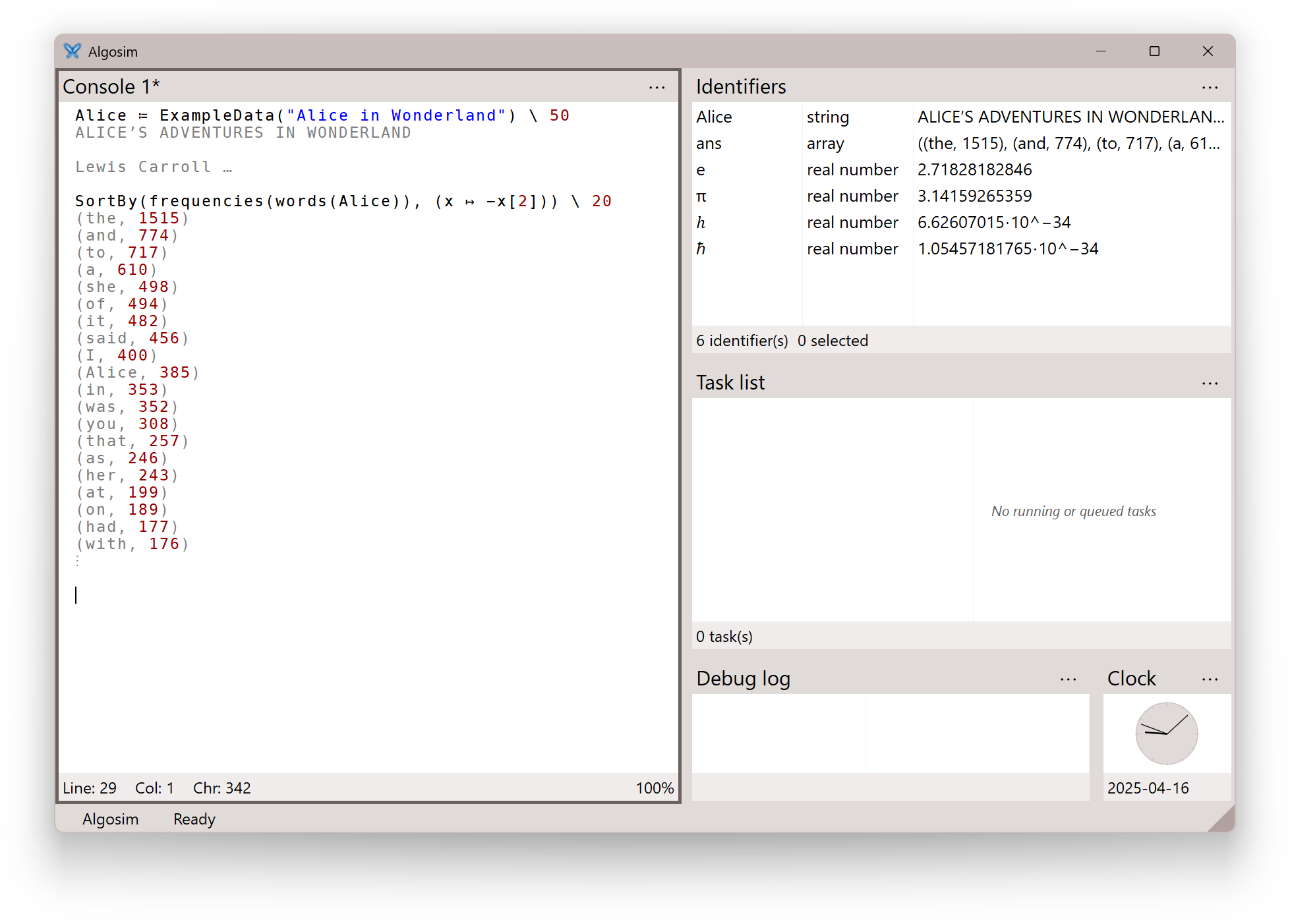
Full IDE
A console in the middle, and a vertical stack on each side. To the left, an Identifiers panel, a Tasks panel, a Window manager, and a Visual object manager. To the right, a Documentation browser, a Debug log panel, and a Clock panel.
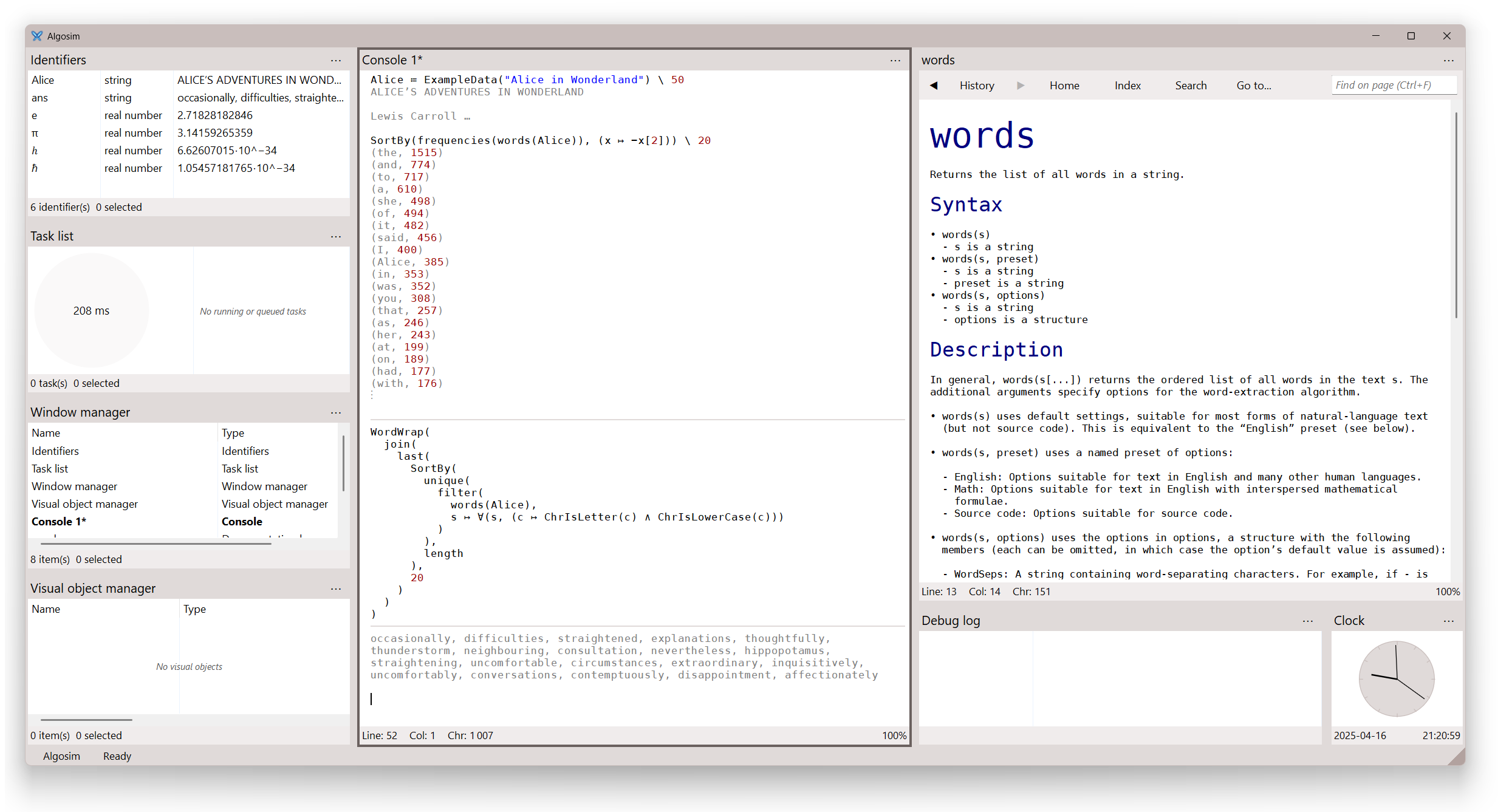
Programming
A console, a Program editor, and a stack of common panels.
Console and documentation
A console and a Documentation browser.
Custom layouts
Each layout is an XML file that describes the stacks and panels of the layout. You can create your own layouts; Algosim looks for *.as-layout files in the
%APPDATA%\Rejbrand\Algosim\Layouts
folder.
Quick layouts
The front end has a list of “favourite” layouts that you can toggle between using the F4 key (Shift+F4 iterates the list backwards).
By default, this list consists of the following standard layouts:
• Console (only) • Standard IDE • Full IDE
You can edit this list in the Algosim settings.
Please note that quick layouts are always applied in the Algosim main window (but you can still apply layouts in another top-level window via the window’s own Algosim menu).
Programmatic interface
The ApplyLayout function can be used to apply a layout programmatically.