Documentation browser
The Algosim documentation browser is used to display the Algosim documentation. All documentation files are locally available, without a WWW connection.
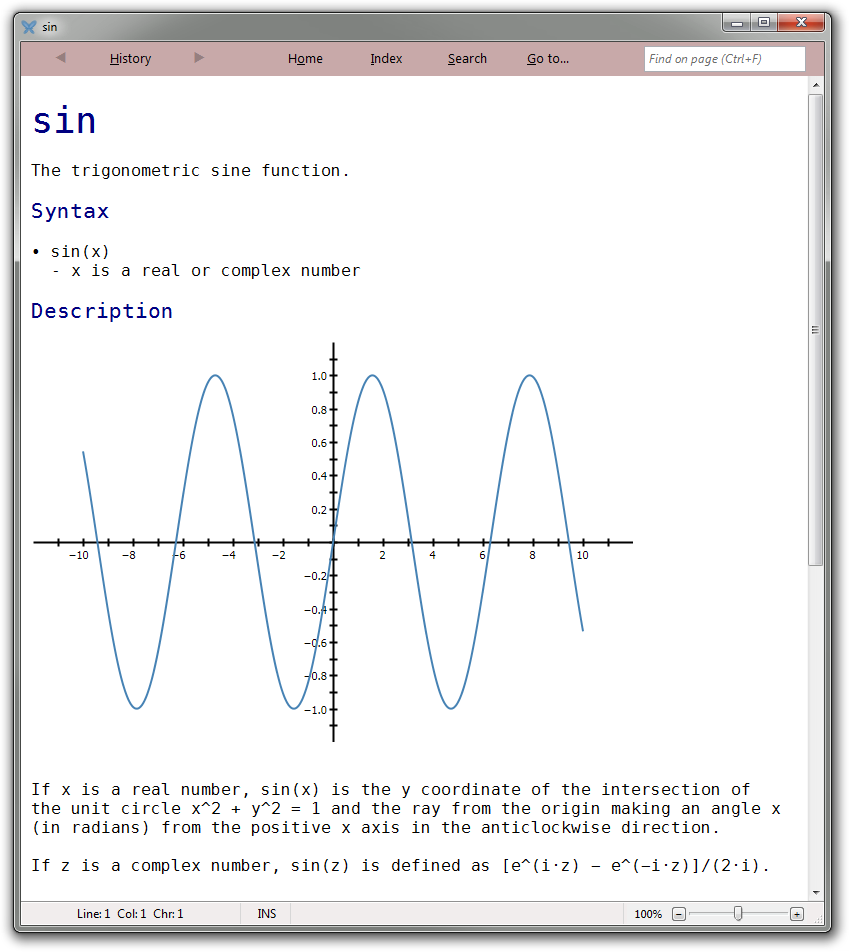
By pressing F1 you open the documentation for the symbol that is currently found at the caret or keyboard focus. For instance, if the caret is found in the console at si|n, the help topic for “sin” will be opened. Or, if the "π" row in the Identifiers panel has focus, the help topic for “π” will be opened.
You can also press F1 on a particular row in the Tab-key identifier search window.
Keyboard shortcuts
| Shortcut | Description |
|---|---|
| Alt+H | Displays a list of previously displayed pages |
| Alt+O | Goes to the documentation’s start page |
| Alt+I | Displays the documentation index |
| Alt+S | Displays the documentation search panel |
| Alt+G |
Opens the index panel and sets focus to its filter box, so you can go to a particular topic by typing its name or part of it |
| Ctrl+F | Searches for text on the current page |
| Alt+Left | Back in history |
| Alt+Right | Forward in history |
| Alt+Home | Goes to the documentation’s start page |
| Ctrl+I | Displays information about the current page |
| Ctrl+U | Displays the source code of the current page |
Go to
To quickly go to a particular topic from within the help browser, press Alt+G.
This will open the Index panel and set focus to its filter control.
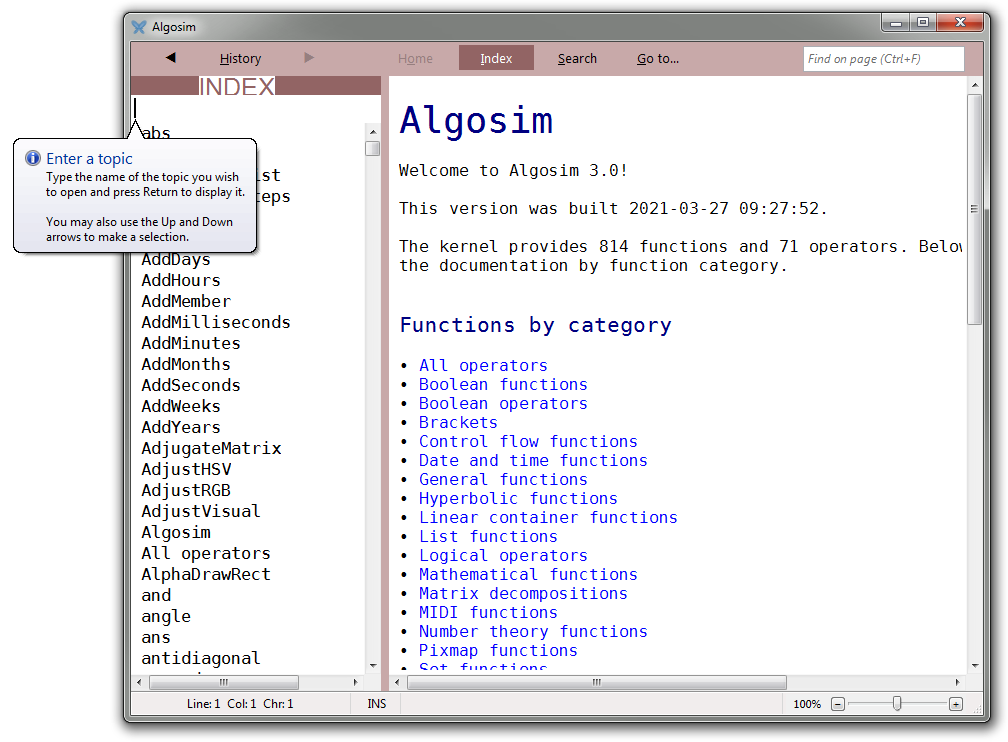
By typing here, you filter the index list.
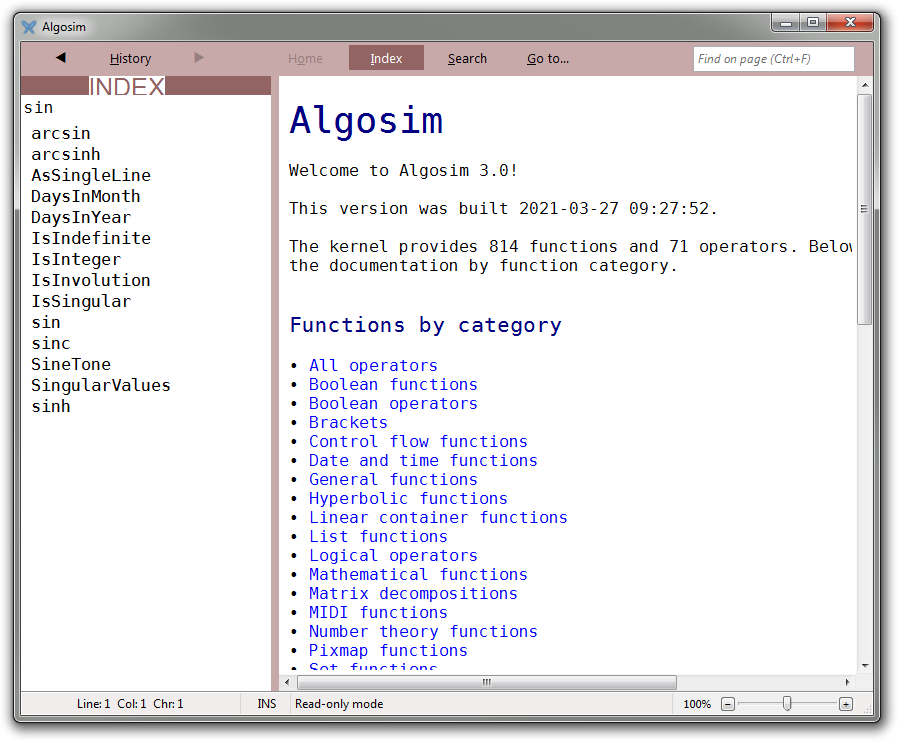
By pressing Enter, you go to the topic named exactly as the typed filter, if any. The index panel is closed if it wasn’t opened before and focus is moved to the main text.
Alternatively, you can use the arrow keys to navigate the filtered list of topic and then press Enter on the selected item.