Scene viewer
(See also: Diagram viewer)
The scene viewer displays scenes with visual objects. Any number of scene viewers can be present at the same time, each displaying either a named or an unnamed scene.
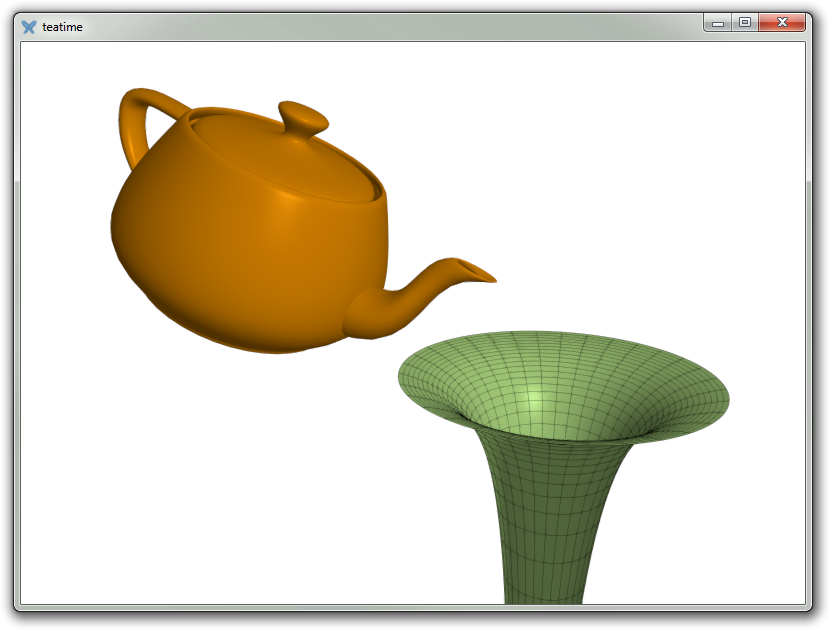
Each scene viewer displays a scene containing any number of visual objects which can individually be adjusted. The context menu of the scene viewer contains a few options to manage the scene:
-
(Settings for the clicked object)
-
Scene settings
-
Remove this object
-
Show axes
-
Save image to file
-
Copy image to clipboard
-
Projection
-
Orthographic
-
Perspective
-
-
Anti-aliasing
-
No anti-aliasing
-
2× MSAA
-
4× MSAA
-
8× MSAA
-
16× MSAA
-
32× MSAA
-
-
Effects
-
(Various post-processing effects)
-
“Settings” displays the Settings dialog box:

Here you can adjust each visual object in the scene.
Mouse interface
-
Left drag to rotate the view about the origin.
-
Double-click to translate so the point under the cursor becomes the centre of the view.
-
Scroll wheel zooms (Ctrl: faster; Shift: slower).
Keyboard interface
| Shortcut | Description |
|---|---|
| Arrow keys | Rotates the view about the origin |
| +︎ | Zooms in |
| Shift++ | Zooms in (high precision) |
| Ctrl++ | Zooms in (large step) |
| −︎ | Zooms out |
| Shift+− | Zooms out (high precision) |
| Ctrl+− | Zooms out (large step) |
| Ctrl+A | Shows or hides the axes |
| Ctrl+C | Copies the scene to clipboard |
| S | Opens the Size dialog |
Hint
You may force a scene to repaint by right-clicking it.