Diagram viewer
The diagram viewer displays diagrams with visual objects. Several diagram viewers can be present at the same time: One diagram can be docked in the main IDE’s Imaging panel and any number of diagrams can be present as freely floating windows.
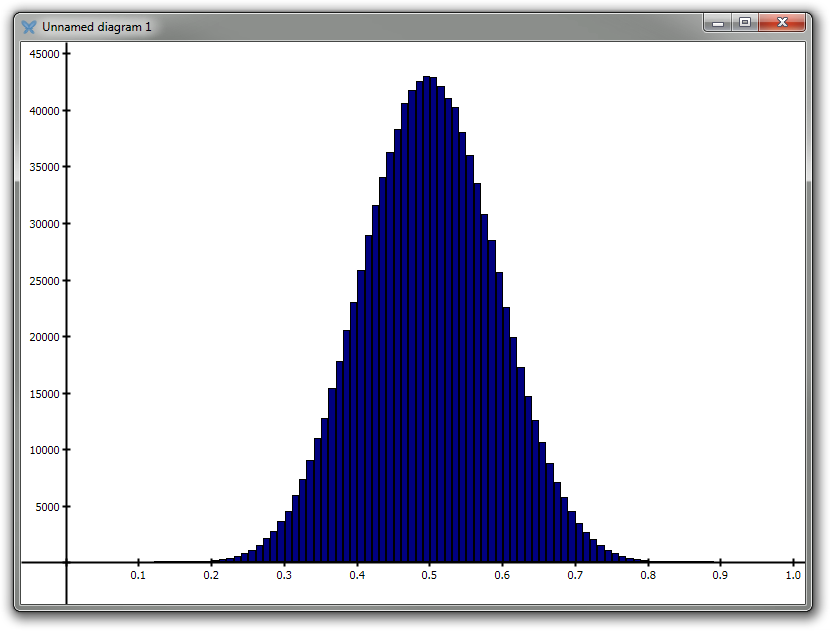
Each diagram viewer displays a diagram containing any number of visual objects which can individually be adjusted. The context menu of the diagram viewer contains a few options to manage the diagram:
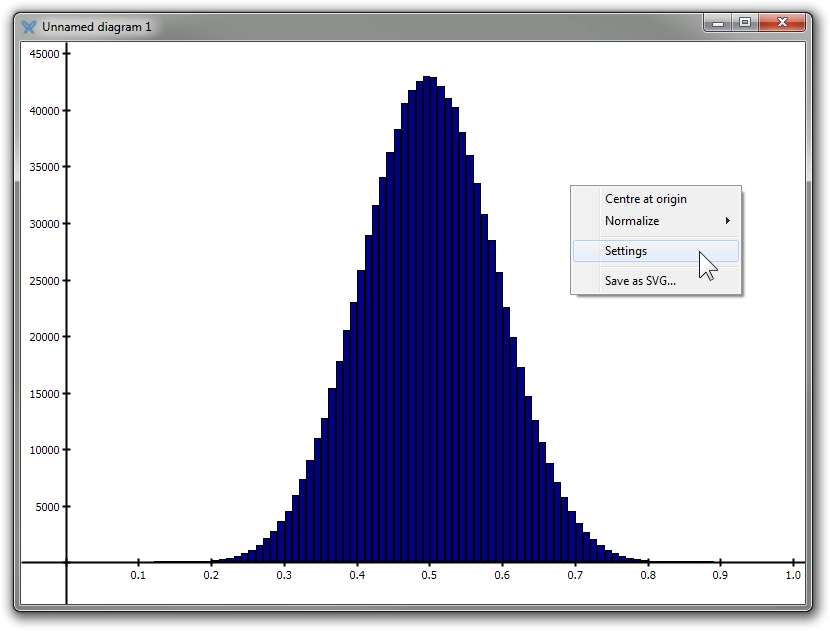
These are
-
Centre at origin
-
Normalize
-
Auto-normalize
-
Adjust horizontal
-
Adjust vertical
-
-
Settings
-
Save as SVG
-
Detach/Dock (named diagrams only)
Centre at origin translates the diagram so that the coordinate system’s origin is placed at the centre of the diagram viewer.
The Normalize submenu contains options that will normalize the view, meaning that one logical coordinate system unit in the horizontal direction will correspond to the same physical on-screen distance as one logical unit in the vertical direction. Less abstractly, this means that the unit circle x² + y² = 1 will be displayed as a circle and not a non-circular ellipse on the computer screen.
Adjust horizontal normalizes the view by altering its horizontal extent, keeping the vertical extent unchanged. Similarly, Adjust vertical normalizes the view by altering its vertical extent, keeping the horizontal extent unchanged.
Auto-normalize will automatically adjust the horizontal extent as the window containing the diagram viewer is resized.
Settings displays the Settings dialog box:
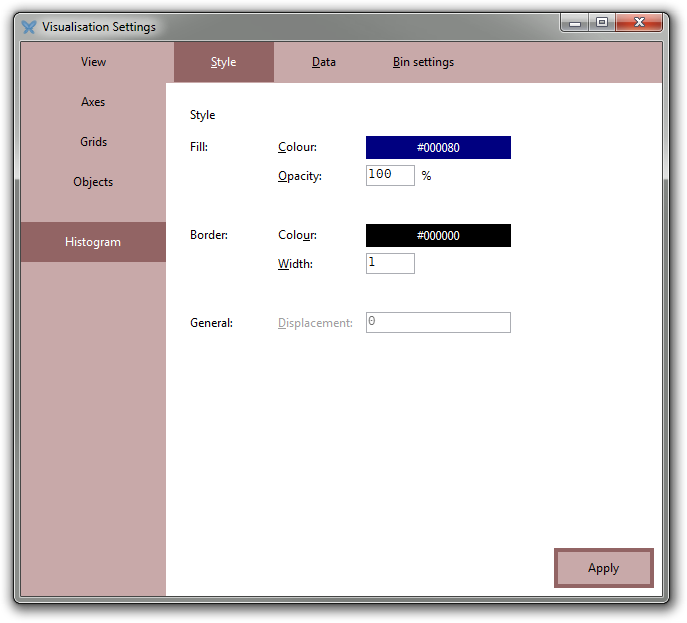
Here you can adjust each visual object in the diagram.
Save as SVG lets you export the diagram as a Scalable Vector Graphics (SVG) image:
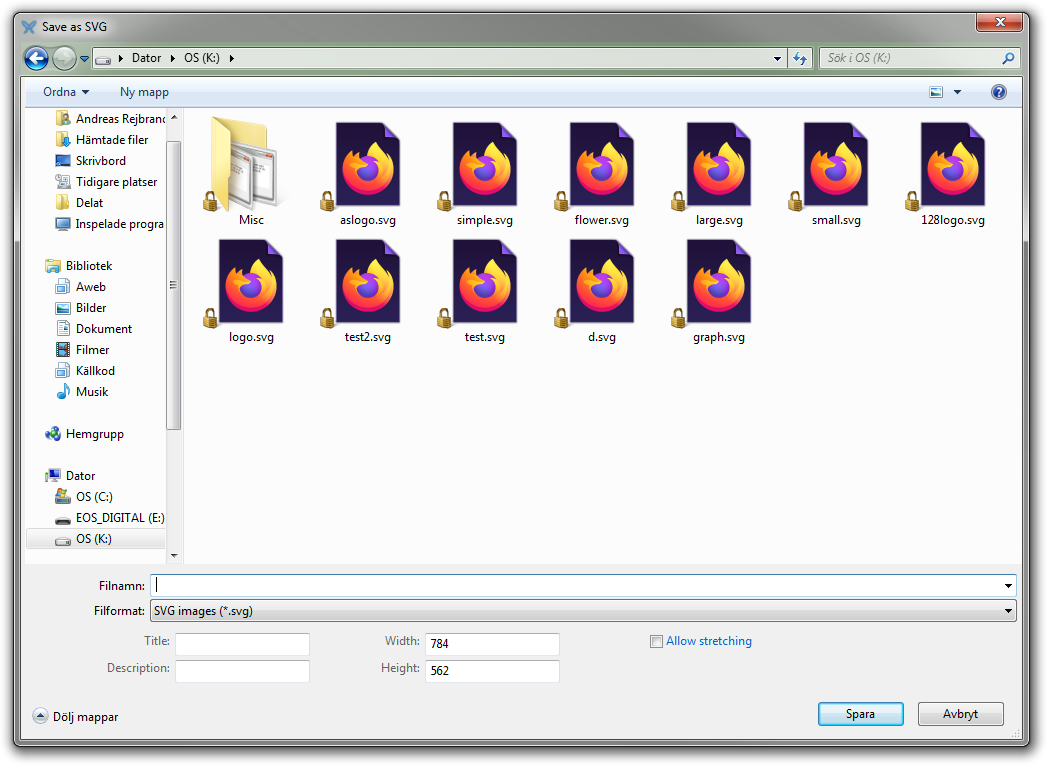
Mouse interface
-
Left drag to translate the view.
-
Double-click to translate so the point under the cursor becomes the centre of the view.
-
Scroll wheel zooms.
-
Ctrl+Left drag or Scroll-wheel drag zooms to a rectangular region.
Keyboard interface
Diagram viewer
| Shortcut | Description |
|---|---|
| Arrow keys | Moves the view |
| Ctrl + Arrow keys | Moves the view (high precision) |
| Shift + Arrow keys | One-dimensional scaling of the view |
| Shift + Ctrl + Arrows |
One-dimensional scaling of the view (high precision) |
Floating diagram window
| Shortcut | Description |
|---|---|
| S | Opens the Size dialog |