Keyboard input
Algosim uses many characters not found on a typical keyboard. To insert these, four methods are available:
-
Hotkeys
-
Sequential keys
-
Multi-input dialogs
-
Character codes
Hotkeys
| To insert | Press |
|---|---|
| ❨❩ |
Shift+Ctrl+E or Shift+Ctrl+V |
| {} | Shift+Ctrl+S |
| '() | Shift+Ctrl+L |
| ⌈⌉ | Shift+Ctrl+C |
| ⌊⌋ | Shift+Ctrl+F |
| ∪ | Shift+Ctrl+U |
| ∩ | Shift+Ctrl+I |
| ∧ | Shift+Ctrl+D |
| ∨ | Shift+Ctrl+O |
| ⊻ | Shift+Ctrl+X |
| ¬ | Shift+Ctrl+N |
| ↦ | Shift+Ctrl+T |
Sequential keys
The * key on the keyboard can be used to insert both * and ⋅. Pressing the key once inserts the dot operator ⋅ used for multiplication. Pressing the key a second time replaces this character with the asterisk * used for complex conjugation and matrix conjugate transpose.
Similarly, the − key on the keyboard can be used to insert both the hyphen-minus (-) and the mathematical minus sign (−). Pressing the key once inserts the hyphen-minus and pressing the key again replaces this with the mathematical minus sign.
Multi-input dialogs
If you have inserted a bullet-, multiplication- or asterisk-like character, you can press F9 to display a list of related characters:
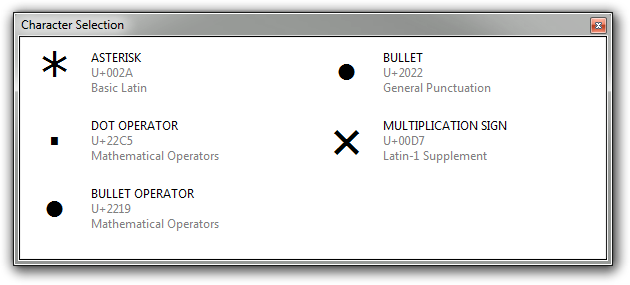
Use the keyboard or the mouse to select the desired character.
There are similar dialogs for dash-like characters:
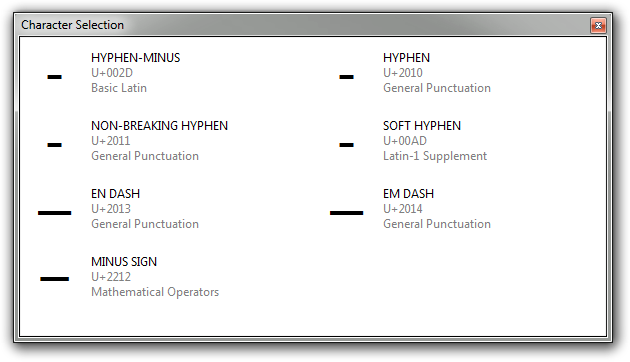
And for quotation marks:
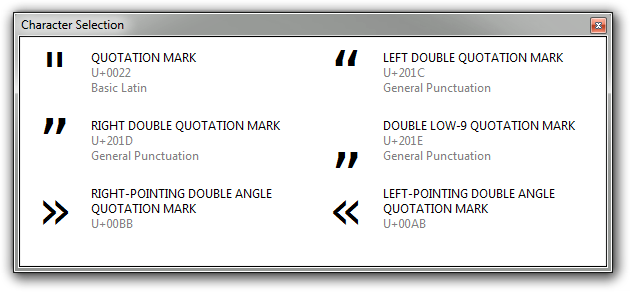
Character codes
The front end also allows you to enter characters using character codes. To insert a character this way, type its code followed by a whitespace or punctuation character. For instance,
| To insert | Type |
|---|---|
| ∧︎ | \and |
| ∪︎ | \union |
| ⊂︎ | \subset |
| ∈︎ | \in |
| α | \alpha |
| Ω | \Omega |
| √︎ | \sqrt |
| ∫︎ | \int |
| ∑︎ | \sum |
| °︎ | \deg |
| ℝ | \R |
In total, there are 380 codes available.
See List of character codes for a complete list.